XONE K2 & TRAKTOR STEMS Deck mapping Setup plus complet controll for 1 & 2 FX Units, External Mix Decks Volume adjusting and FX sending 4 Decks.
(ALLEN&HEATH XONE K2, single STEMS DECK A mapping for TRAKTOR 2.9)
Use the following Traktor Stems deck mapping for your Xone K2: – Midi channel: 16
– Latching layer mode: OFF
– Volume adjust and Mute buttons for all STEMS layers – Filter adjust and ON/OFF toggle buttons
– FX ON/OFF buttons and adjust encoders for all Stems layers
– Full FX controlls for 2 FX Units
– 8 Hotcue buttons with CUE delete function – Synchronize Deck button
– Flux mode button
– Loops and track position controll
– Browser controll
– Full LED feedback and more..
To change the MIDI channel number and the Latching Layers system on your XONE:K2, you must rst enter setup mode. To enter setup mode, press and hold down the encoder button right bottom. Then power up by plugging the USB cable to your computer.
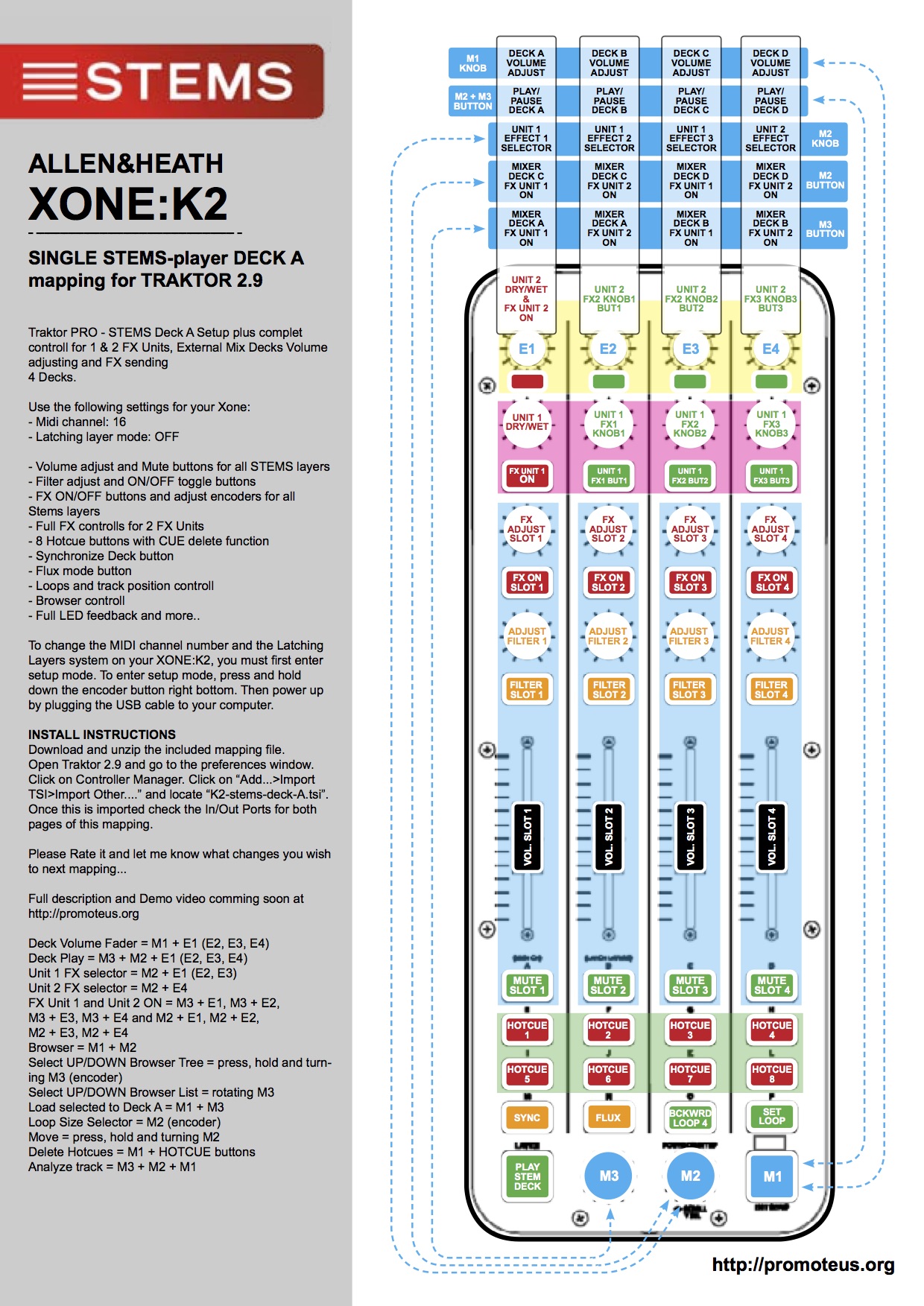
INSTALL INSTRUCTIONS
Download and unzip the included mapping le.
Open Traktor 2.9 and go to the preferences window. Click on Controller Manager. Click on “Add…>Import TSI>Import Other….” and locate “K2-stems-deck-A.tsi”. Once this is imported check the In/Out Ports for both pages of this mapping
Deck Volume Fader = M1 + E1 (E2, E3, E4)
Deck Play = M3 + M2 + E1 (E2, E3, E4)
Unit 1 FX selector = M2 + E1 (E2, E3)
Unit 2 FX selector = M2 + E4
FX Unit 1 and Unit 2 ON = M3 + E1, M3 + E2, M3 + E3, M3 + E4 and M2 + E1, M2 + E2, M2 + E3, M2 + E4
Browser = M1 + M2
Select UP/DOWN Browser Tree = press, hold and turn- ing M3 (encoder)
Select UP/DOWN Browser List = rotating M3
Load selected to Deck A = M1 + M3
Loop Size Selector = M2 (encoder)
Move = press, hold and turning M2
Delete Hotcues = M1 + HOTCUE buttons
Analyze track = M3 + M2 + M1
